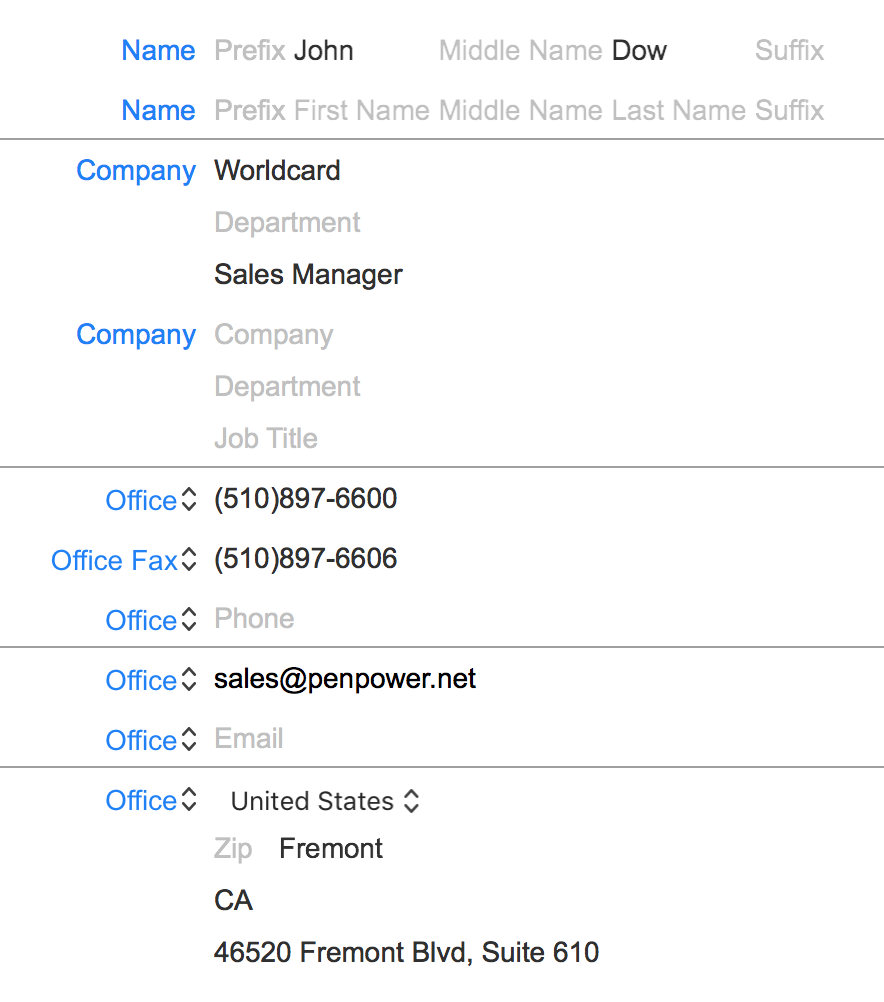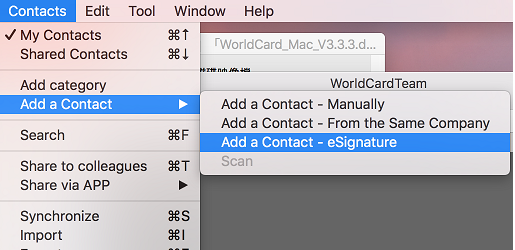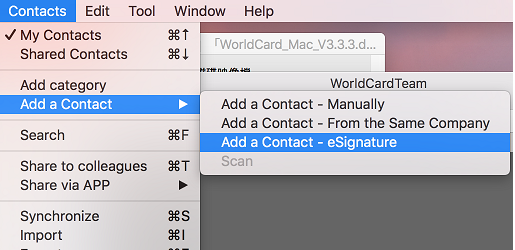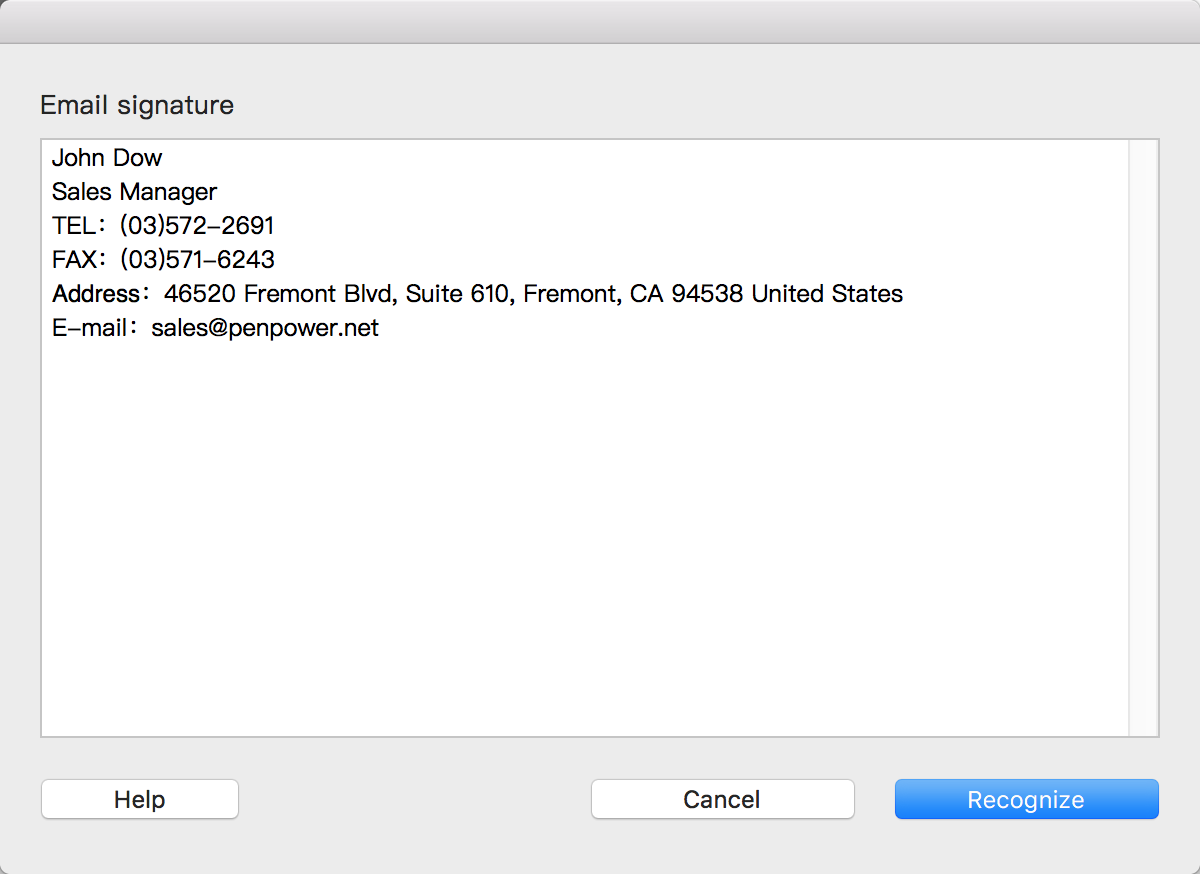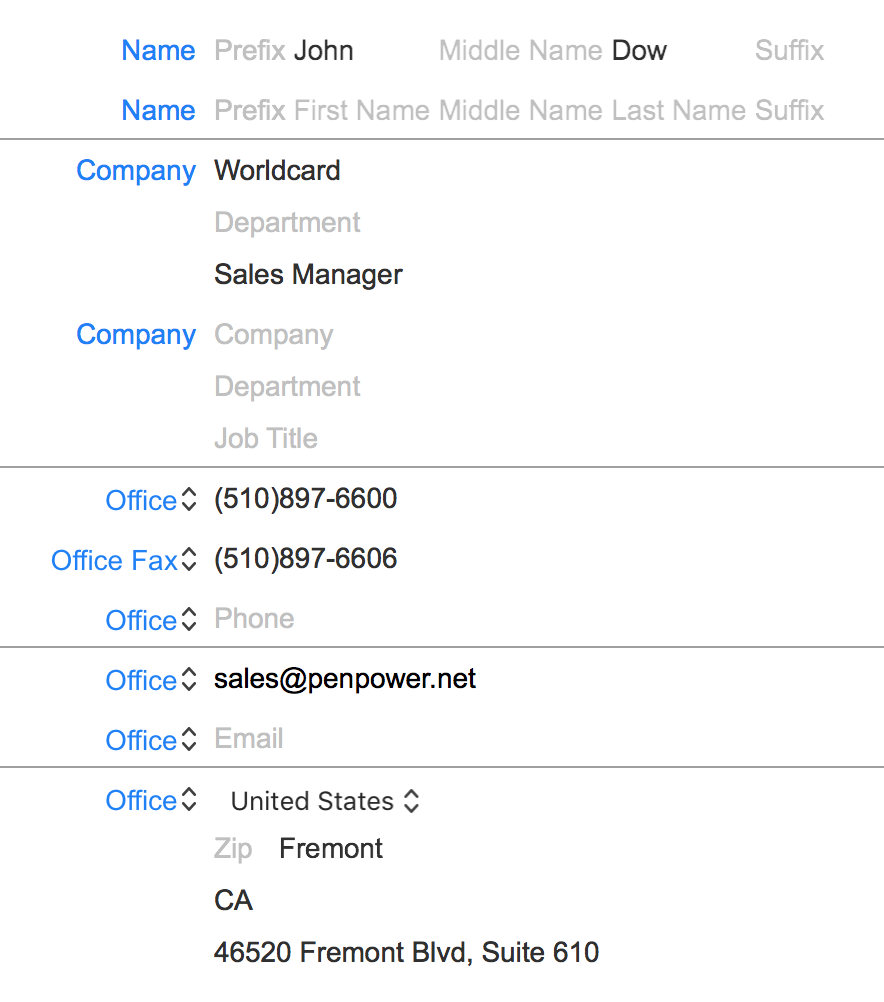WorldCard Team Email Signature Step by Step
- Launch an application such as Gmail or open a
document which has a signature on it.
- Crop and copy the information of the
eSignature you'd like to recognize.
- Click [Management] / [Contact] / [Add a Contact -
Email Signature] in the drop-down menu and a text area will show on
the screen.
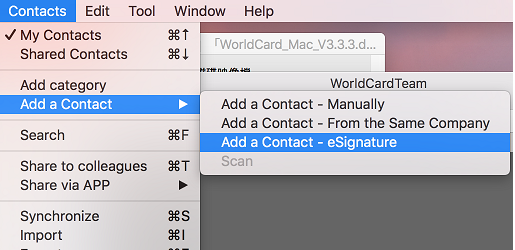
- The application will automatically
paste what you copied into the text area, and then you can
confirm the text and edit it.
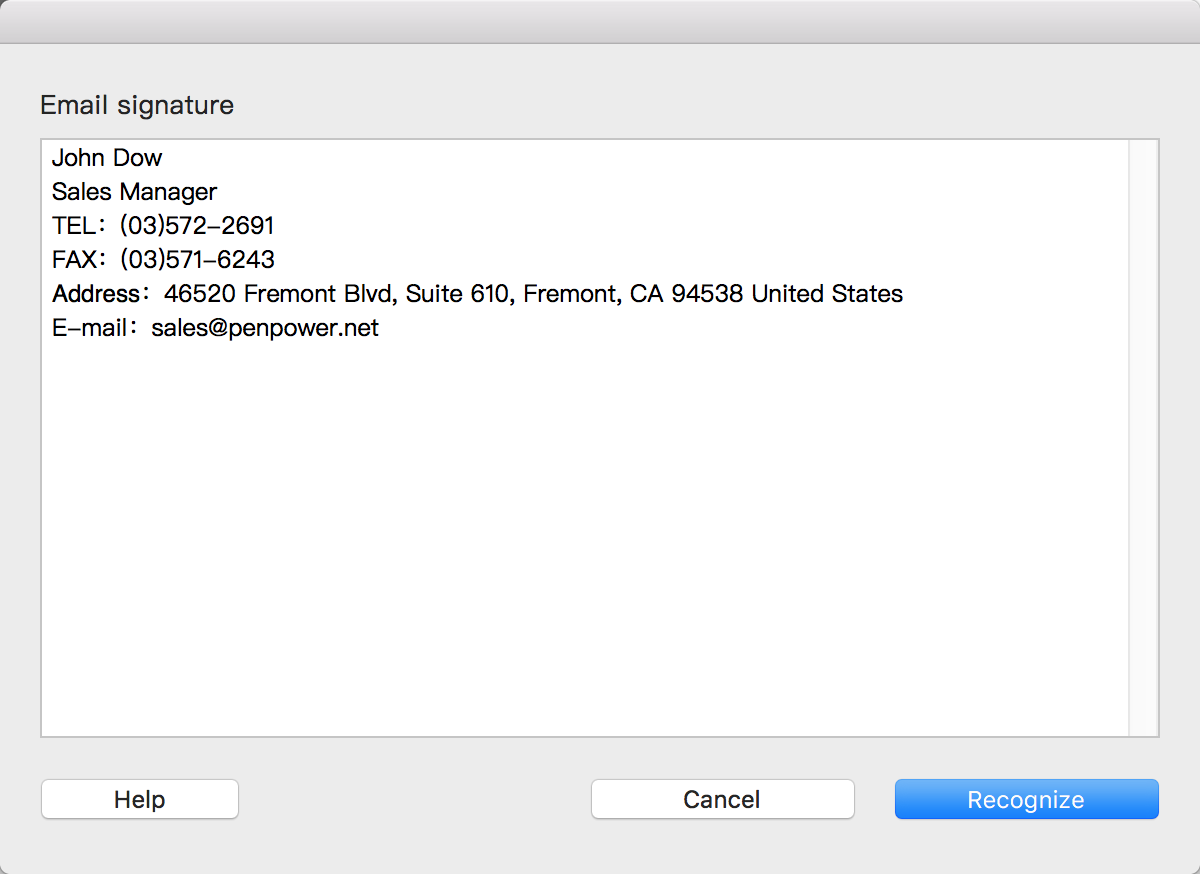
-
Please notice that each information should be separated into
different rows to prevent from the incorrect recognition
occurred.
- For example, separate [Name] and [Company
Name] into two rows. Confirm the text and click [Recognize] to
recognize the Email Signature.
- After recognition, it will instantly save the
contact, and then you can see and edit the contact.